
MidcoTV Home Screen
Start at your home screen for everything with MidcoTV. To access it, just press the TiVo® button on your remote control.
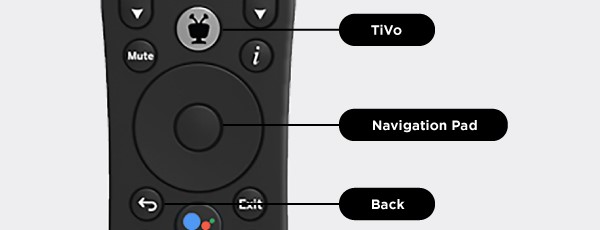
Use the navigation pad buttons on your remote (up, down, right and left) to move around and press the middle button (OK) to select one of the menu items. Use the Back button to go back to the previous screen.
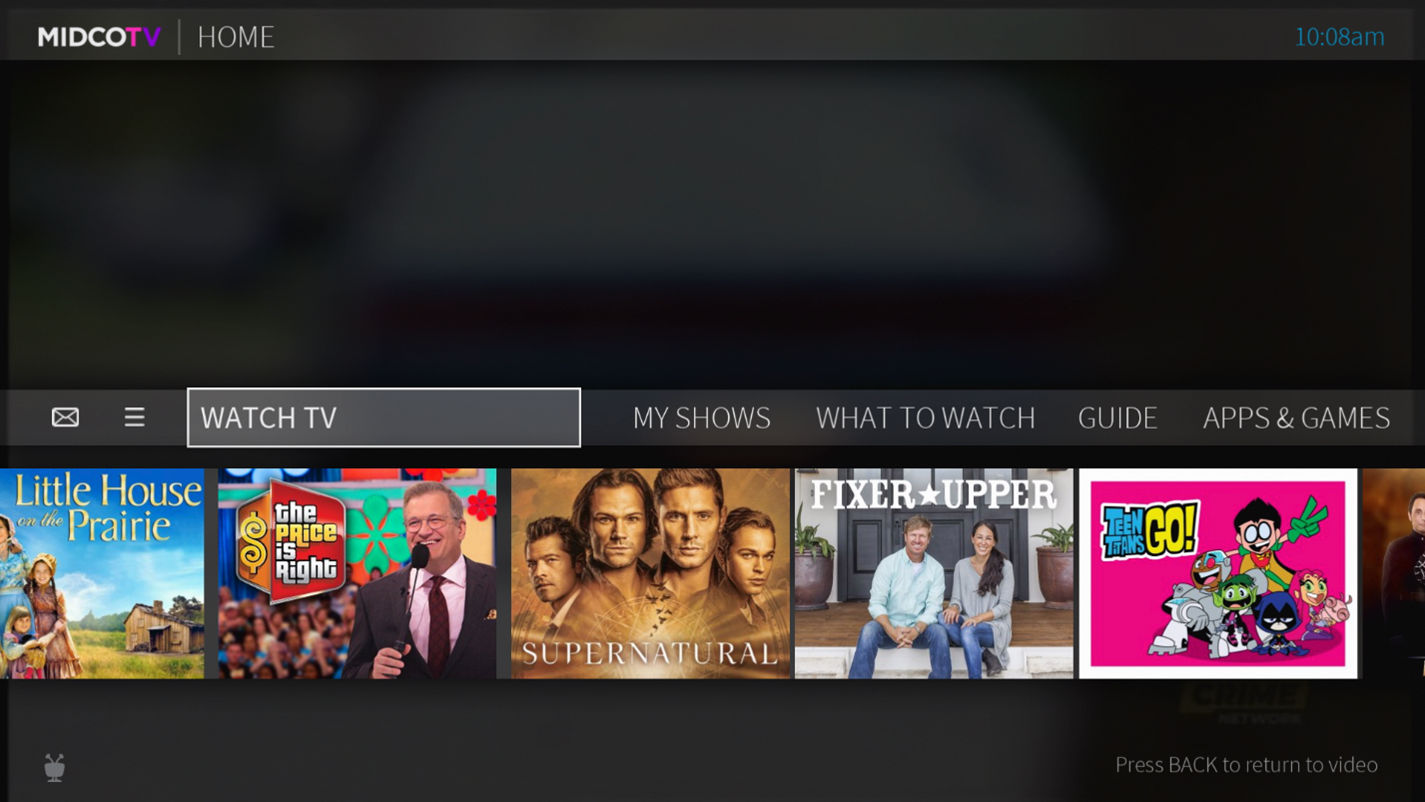
Prefer to chat?
Chat with us using online Chat, or contact us on Facebook or X.
